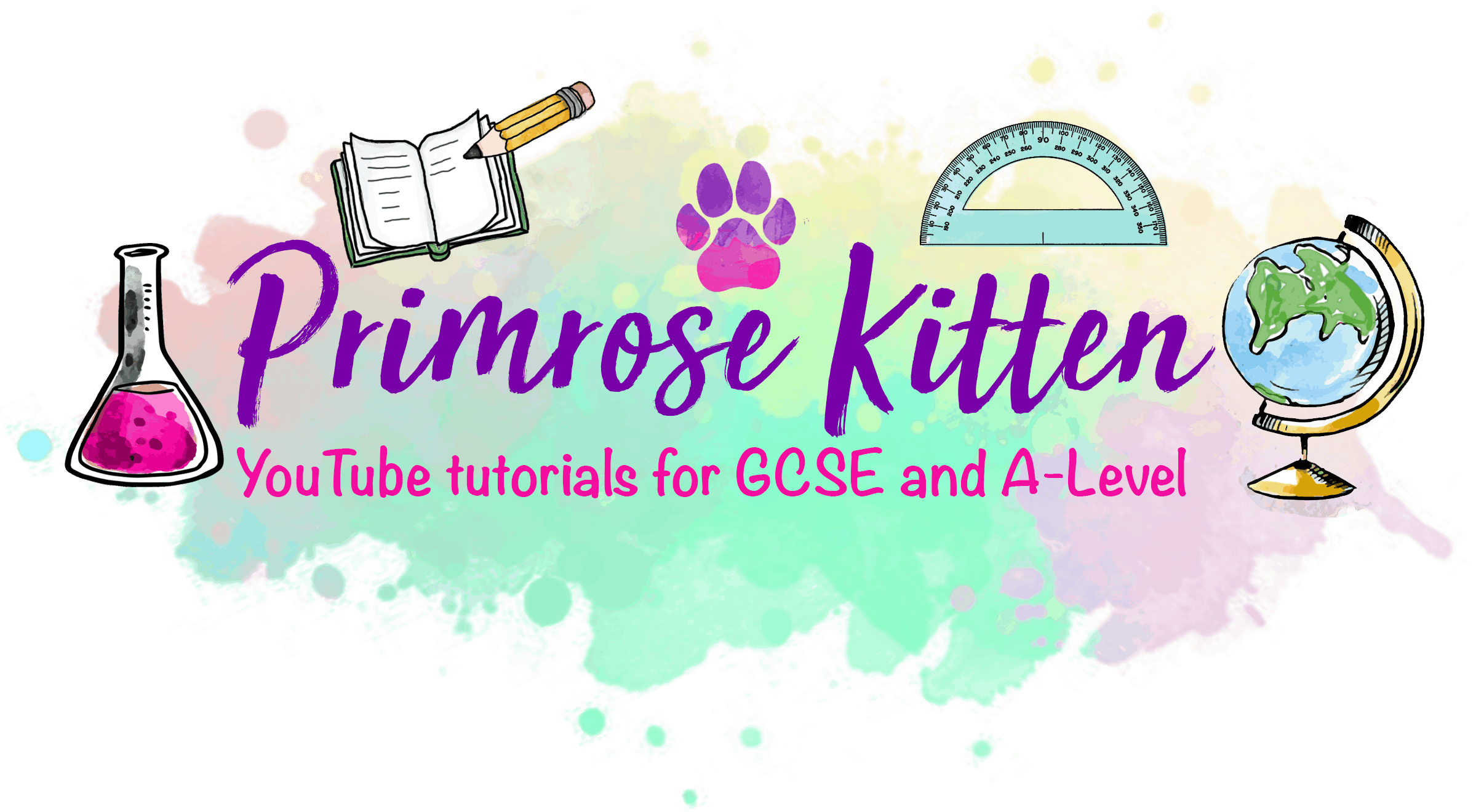Table of Contents
Thinking about signing up
Deciding how to spend your department budget is stressful; you want to make sure you get the best for your students and get value for money!
Before you spend any money or even get in contact, try the free sample course and see what the style is like.
If you like the style get in contact and I’ll set you up with a trial account to plan around with all of the questions!
Getting teacher accounts set up

This bit I need to do, I’ll need a list of teachers, their classes and the number of students in each class. Don’t worry I’ll send you a template file to fill in and changes can be made at any time!
Finding the group page
This is the page where you can add and remove users; see what work students have done, and see how well they are getting on with the quizzes.

Adding students to classes
There are three ways to add students to a course, the method you use is up to you and will depend on the number of students, the tech know-how of your students and how much time you have.
Method 1; Low tech but slow
Manually adding students one-by-one, this is probably best if you only adding one student to an established class.
Method 2; Teacher doing all the work
You can upload a csv file of all students details, (you can download the demo file so you get all the details in the correct place!). Students will then be emailed log in details. This does require students to have access to their e-mail, and remember to check junk/spam folders for login details.
Method 3; Sign up by Group Code (this is the easier way!)
These are the bits you need to click in order!
- Group Code
- Create Group Code
- Generate
- From (start-date)
- To (end-date)
- Status set to ON / turned blue (if you leave this bit off, I’ll need to activate it and you’ll have to wait for me to do that!)
This group code entered by the students on the Group Code Registration Form will automatically add them to your group and give them access.
You could book a computer room, hand out the code and then quickly have students filling in quizzes!



Students getting access
If students are registering with a Group Code (the recommended method), they will need to sign up via the Group Code Registration Form if they don’t have an account they will be asked to create one and enter the code, or if they have an account already they simply need to enter the code.
When they have successfully entered the code they will be redirected to the login page. Once they are logged in they can see all of their courses on their Profile page.
From their profile they can see which quizzes they have done and their score on each.


Seeing how well your students are doing
On the Group Registration page, you can run reports and see the amazing work your students are doing!
You can see…
- how far they are through the course
- which quizzes that have done
- the score they got on each quiz
- which question they got right (or wrong!)


Can I set homework via the website?
No
The functionality isn’t there (yet!) mainly because I’ve built this myself and I don’t really know how to do that! and because I’ve been busy writing the content and looking after my kids!
While it’s not as fancy as other sites, its cheap, comprehensive and high quality!
Get in contact
I reply to emails during my working hours (9 am – 3 pm, Monday -Friday) I’m generally pretty efficient at responding to this during this time, If you haven’t received a reply within a week then spam filters are blocking me or you (or both!)
Please check your spam/junk folder for my reply to your message!